如何通过 WireGuard 搭建 VPN 访问家里内网
WireGuard是一个易于配置、快速且安全的开源 VPN,它利用了最新的加密技术。目的是提供一种更快、更简单、更精简的通用 VPN,它可以轻松地在树莓派这类低端设备到高端服务器上部署。

如果家里网络没有公网 IP,那么需要一台具有公网 IP 的服务器作为 WireGuard 网络的 “server”。
同时,家中还需要有一台设备作为 WireGuard 网络中的节点。我们将使用手机,在 4G 网络下检查 VPN 是否搭建成功。
IP 段选择
WireGuard 组网需要使用一个不与你的任何设备的网络相冲突的 IP 地址段。像 192.0.2.0/24 、198.51.100.0/24 、203.0.113.0/24 这些分配为用于文档和示例中的 “TEST-NET”,这些地址段通常不会被你需要连接的其他网络所使用。
在下面的配置中,我会分别将 192.0.2.1、192.0.2.2、192.0.2.3 分配给公网服务器、家中的 Mac 和 iPhone。
在服务器上配置 WireGuard
要使用 WireGuard,首先需要确保 Linux 内核支持。可使用 modinfo wireguard 命令检查是否内置了 WireGuard。也可用过 uname -r 检查内核版本是否为 5.6 以上。
安装 wireguard
Debian
apt install wireguard
完成服务器端的配置
在正确安装 wireguard 后,你可以通过如下命令快速创建一组公钥和私钥。
$ wg genkey | tee peer_A.key | wg pubkey > peer_A.pub && cat peer_A.key && cat peer_A.pub
创建 /etc/wireguard/wg0.conf 并填配置
[Interface]
PrivateKey = (your server private key here)
Address = 192.0.2.1/24
ListenPort = 51820
[Peer]
# Mac at home
PublicKey = (Mac public key here)
AllowedIPs = 192.0.2.2/32, 192.168.1.0/24
[Peer]
# iPhone
PublicKey = (iPhone public key here)
AllowedIPs = 192.0.2.3/32在 WireGuard 中,你需要手动给各个设备分配 IP,并确保每个设备都有唯一的 IP。Interface 包含了当前设备的设置,对于 “服务端” 来说,ListenPort 是必须的。下面的每一个 Peer 段代表了能连接到本设备的一个其他设备。
配置文件保存后,我们可以使用 wg-quick up wg0 来启用配置文件。wg-quick 会自动配置路由表,无需我们手动设置。
记得放行 51820 UDP 端口。
家中 Mac 端的配置
创建 /etc/wireguard/wg0.conf 并填配置
[Interface]
PrivateKey = (private key of Mac)
Address = 192.0.2.2/24
DNS = 1.1.1.1
[Peer]
PublicKey = (public key of server)
AllowedIPs = 192.0.2.0/24
Endpoint = (server ip address):51820
PersistentKeepalive = 10
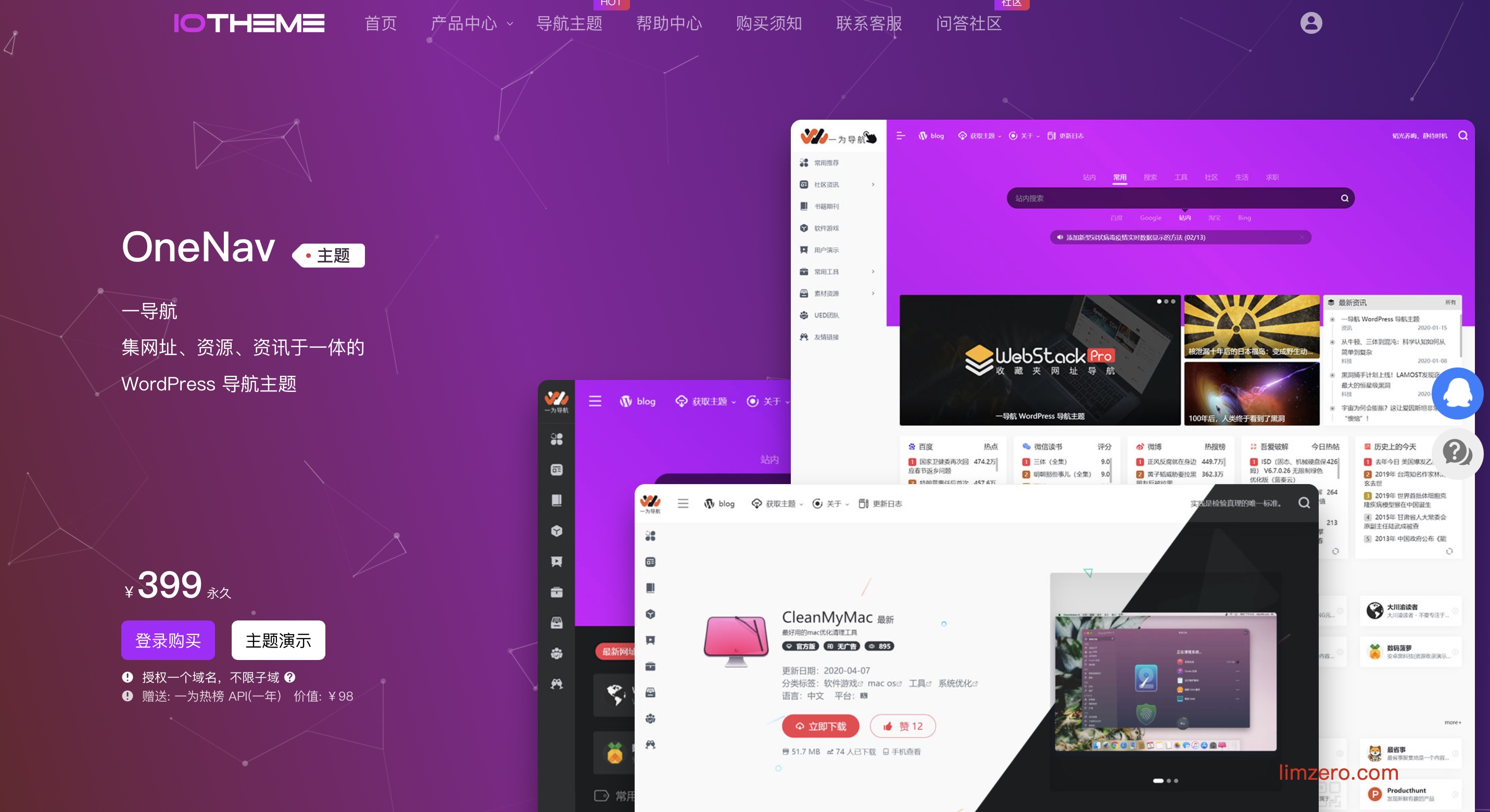
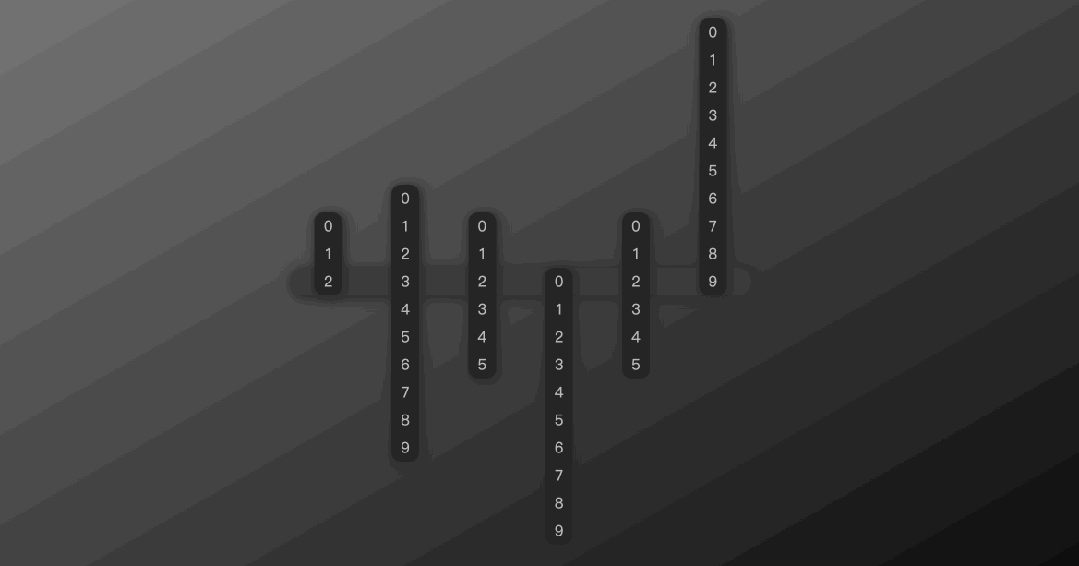
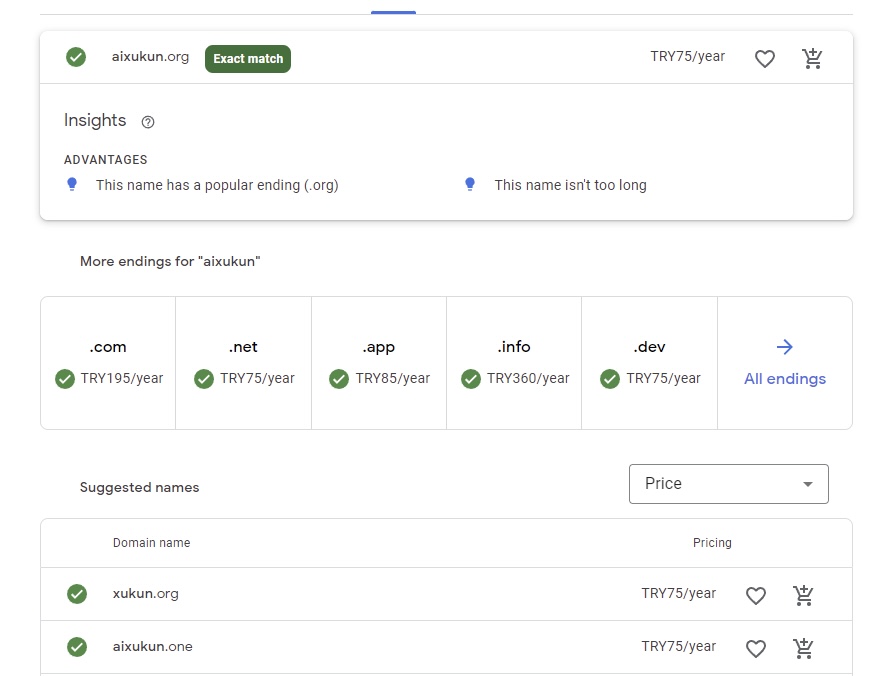
发表评论